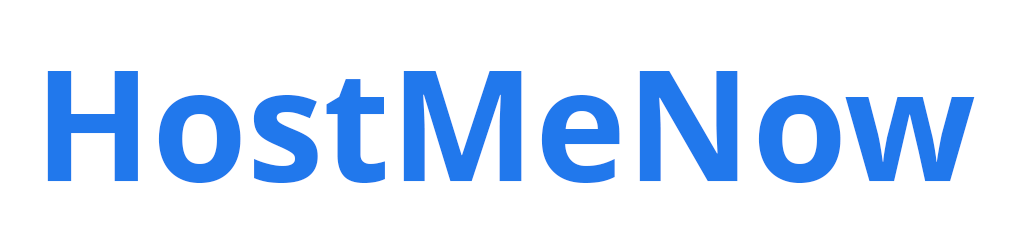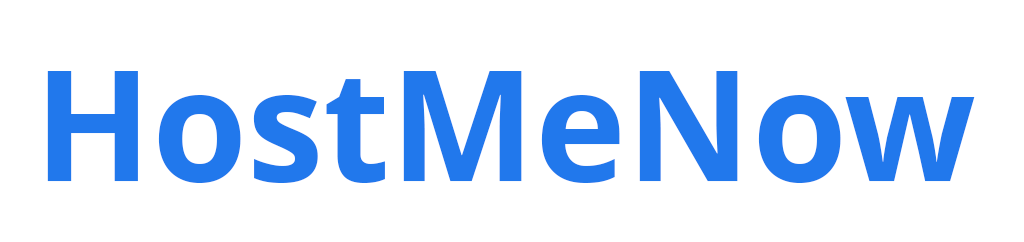When managing emails on cPanel, it’s essential to ensure proper email deliverability, monitor email status, and troubleshoot issues when emails aren’t delivered as expected. This guide will walk you through setting up email deliverability, checking email logs, and ensuring smooth email operations.
Video Guide
Watch our video guide here: https://youtu.be/yUpG03s58f8
1. Ensure Email Deliverability
Step 1: Log in to cPanel
To start, log in to your cPanel account. This can usually be done through your hosting provider’s client area or directly using your cPanel login.
Step 2: Navigate to the Email Section
Once logged in, scroll down to the Email section and click on Email Deliverability.
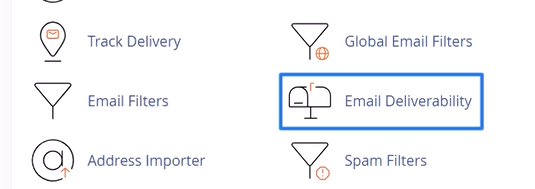
This tool checks if your domain’s email setup is configured correctly. Proper configuration is crucial for ensuring that emails are not marked as spam or blocked by recipient servers.
Step 3: Check Email Deliverability Status
In the Email Deliverability section, check for green tick marks next to your domain(s). A green tick indicates that your domain has proper SPF, DKIM, and DMARC records, which are required for email authentication.
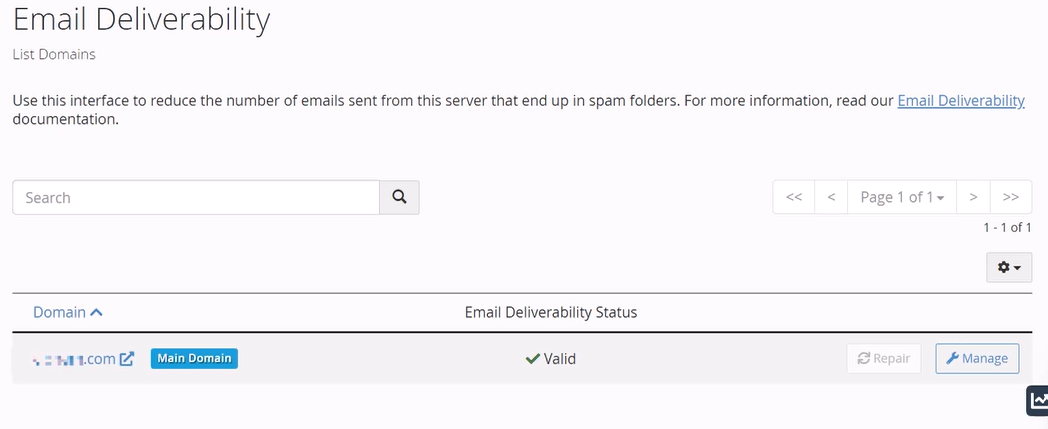
- If the status shows a warning or a red mark, this means your domain is missing important records like SPF or DKIM.
- To fix this, click the ‘Install the Suggested Records’ button. This will automatically add the necessary records to your domain’s DNS.
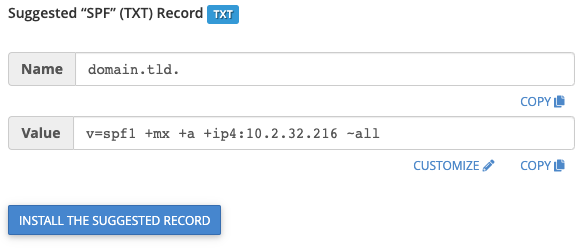
Once installed, you should see a green checkmark, indicating everything is properly configured.
2. Track Email Delivery
Once your email deliverability settings are in place, the next step is to track the status of your emails.
Step 1: Access Track Delivery Tool
Return to the Email section in cPanel and click on Track Delivery.
Step 2: Review Email Logs
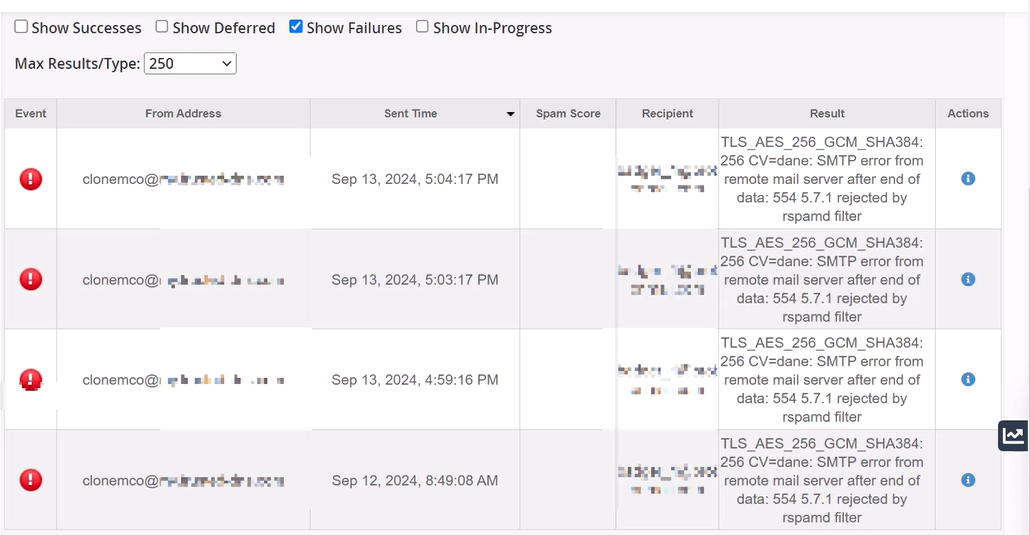
This tool will show you a list of all emails sent or received from your domain. Each entry includes:
- The recipient address
- The delivery status (delivered, failed, deferred)
- Time of the email
Step 3: Filter Emails
To narrow down the logs, use the filter options based on:
- Date
- Recipient
- Status (e.g., success, failure)
This makes it easier to troubleshoot specific emails.
Step 4: Check Email Details
Click on any entry to view more details. If an email has failed to deliver, you'll find the error message and delivery route information here.
- Common Issues:
- SPF/DKIM/DMARC Missing: This usually happens if you skipped the first step of setting up Email Deliverability.
- SSL Not Installed: Sometimes, an email might fail if your domain doesn’t have SSL installed.
- Domain Blacklisted: If you’ve been sending too many emails marked as spam, your domain could be blacklisted. If that’s the case, you’ll need to contact the spam database to request removal.
3. Tips for Email Deliverability
cPanel Best Practices
- Use cPanel for B2C emails: cPanel’s built-in email features are best suited for personal or small-scale business-to-customer (B2C) communication.
- Dedicated IP for Marketing Emails: If you’re planning on sending large volumes of marketing emails, it’s recommended to use a dedicated IP address. This helps avoid deliverability issues and prevents your domain from being blacklisted.
Legal Considerations
- Cold Emailing: Keep in mind that cold emailing (unsolicited emails) is illegal in many regions, including Europe. This can quickly lead to your domain being blacklisted.
- Opt-in Email Lists: If you are mass emailing, ensure your recipients have opted in to receive communications from you. As long as you’re sending emails to your own contacts who have agreed to receive them, you should not face deliverability issues.
4. What to Do if Your Domain is Blacklisted
If your domain has been blacklisted for sending spam, you’ll need to take action to get unlisted:
- Find the Spam Database: You can check which database has blacklisted your domain.
- Contact the Database: Reach out to them to request removal from their blacklist. You may need to provide proof that your domain is no longer sending spam.
By following these steps, you can ensure your emails are properly delivered and avoid common pitfalls that lead to email delivery failure.
Need Further Assistance?
If you encounter issues or need additional support, please feel free to contact our support team, and we’ll be happy to assist!