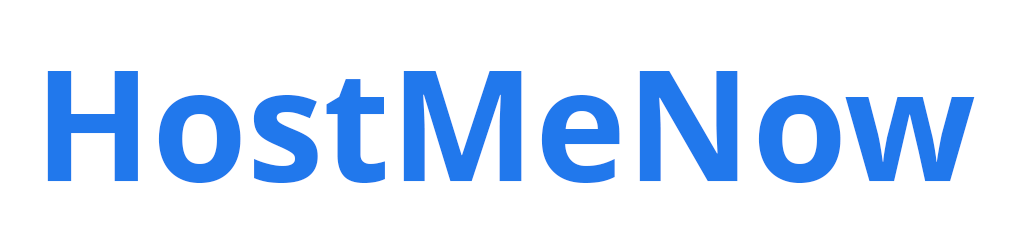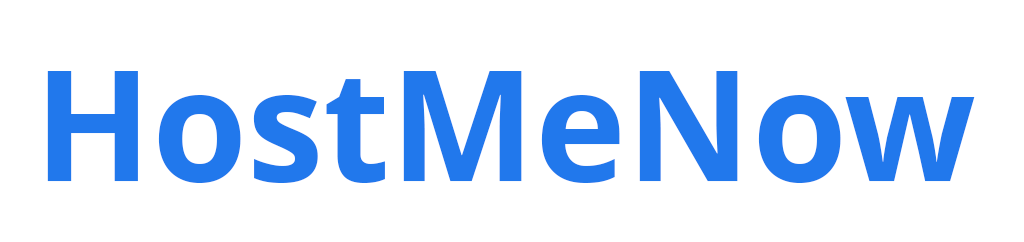As PHP releases new versions, it becomes important to update the PHP runtime on your cPanel hosting account to take advantage of speed and security improvements. cPanel provides easy ways to change the PHP version powering your websites.
How to Change PHP Version in cPanel
cPanel allows you to easily switch between PHP versions to ensure your websites are running on the most up-to-date PHP for performance and security.
Check Current PHP Version
Log in to cPanel and go to "Software" or "MultiPHP Manager" to see the current default PHP version.
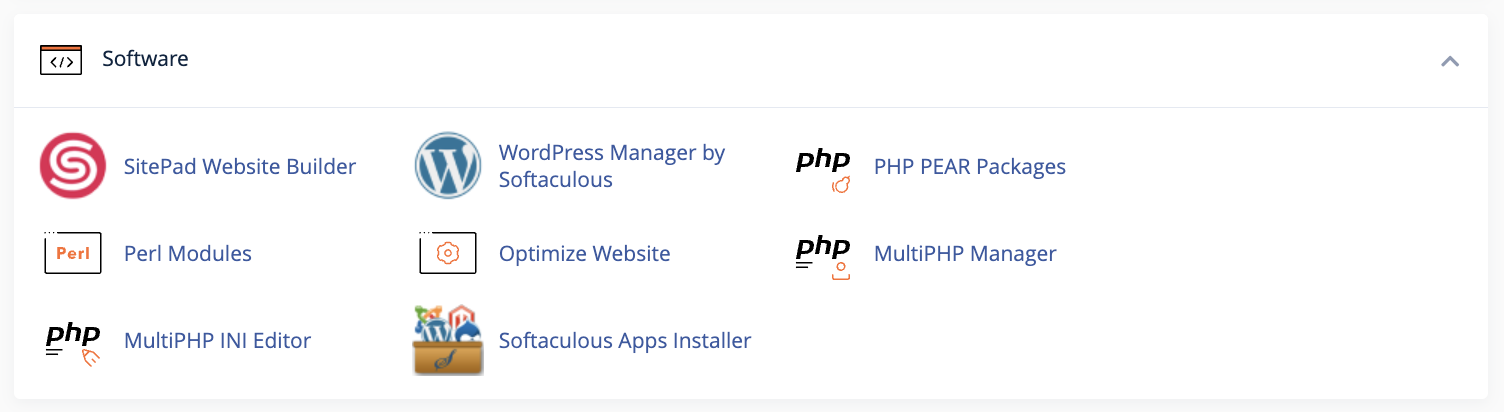
Switch PHP Version
Go to MultiPHP Manager in cPanel. Select the domain or account you want to change. Choose the new desired PHP version from the drop-down menu and click Save.
Set Default PHP Version
To make your new PHP the account-wide default, go to Select PHP Version in cPanel. Choose the new PHP version and click "Set as current".
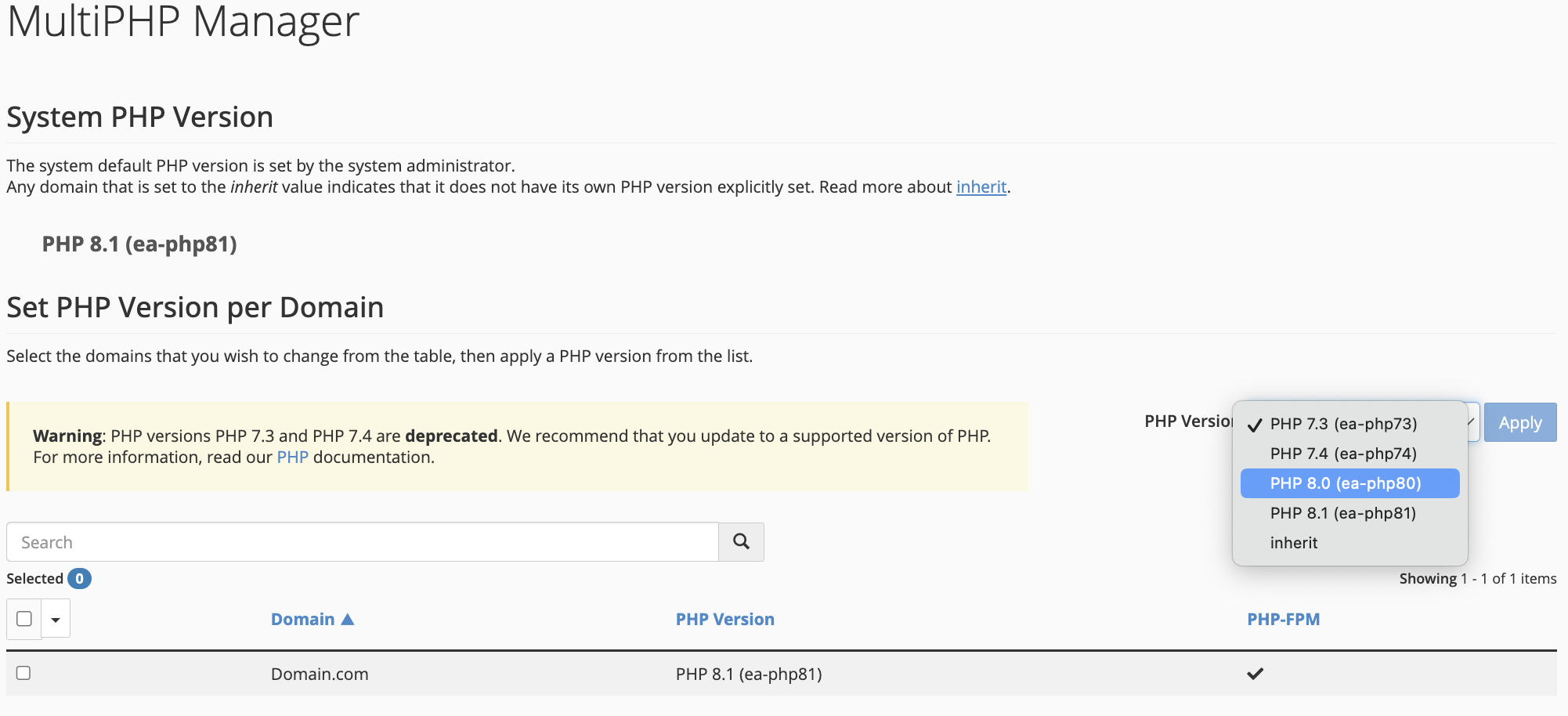
Test Functionality
Preview your site to confirm everything is working properly with the new PHP version before switching live.
Update PHP Code
If your site has any deprecated code or incompatibilities, update the code accordingly after changing PHP versions. This may require a specialised developer or you may just have to run an update on your php script.
With cPanel's PHP tools, you can quickly update PHP to leverage the latest features, speed, and security enhancements.
Conclusion:
Changing the PHP version on your cPanel account is straightforward using the built-in tools and only takes a few clicks. Keeping your sites updated with the latest PHP versions helps them run faster and more securely. Be sure to test thoroughly and tweak code as needed when upgrading PHP.