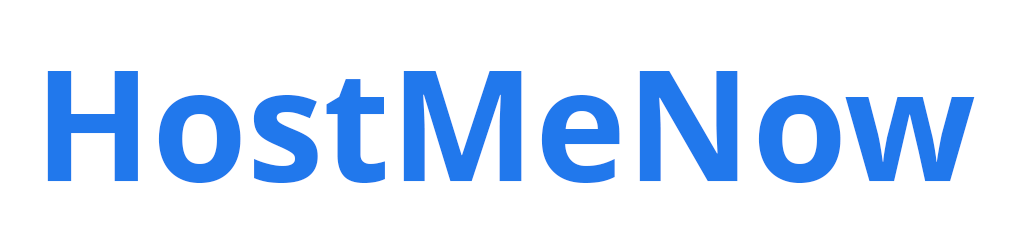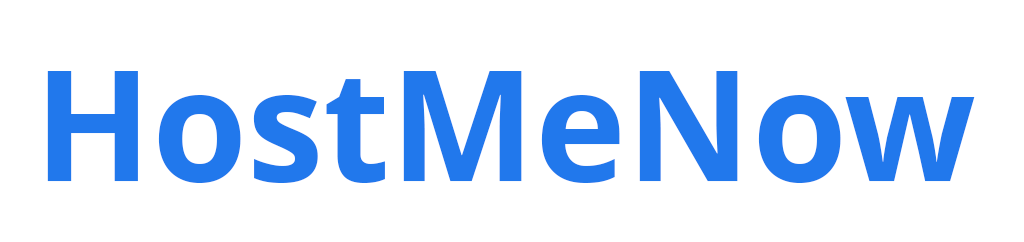If your Windows Server 2012 R2/2022, or any other Windows Server version, is showing a trial version expiration message or shutting down automatically, taking action is important to keep your system running. Here are some suggested steps:
Windows Server 2012 R2:
- Open a CMD As administrator
- Type the following command:
DISM /online /Set-Edition:ServerDatacenter /ProductKey:W3GGN-FT8W3-Y4M27-J84CP-Q3VJ9 /AcceptEula - Restart the System, the system should be now activated
Windows Server 2022:
- Open a Powershell Console (Search Menu > PowerShell)
- Type the following command:
irm https://massgrave.dev/get | iex - An activation interface will show up.
- Press the key number 7
- Press the key number 1
- Press the key number 1
- You will be asked if you want to restart, press Y
- Once restarted, do the Steps 1 & 2 again
- Press the key number 2
- Press the key number 2
- Wait for the confirmation, the system should be now activated
Other Windows Server Versions:
Volume license keys can be found here. Here, you can choose various keys from multiple types of Windows Server versions.